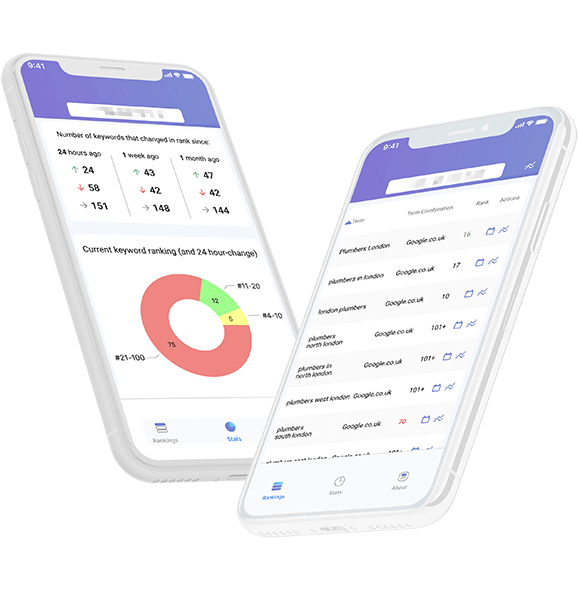
MyRanks App Guide
Learn how to use the MyRanks app
Installation & Login
Download and install the MyRanks App from Google Play or App Store
Log-in
Once opening the app for the first time, enter the credentials you have received at the login page and log-in.
Top Section
Inside, at the top, you’ll see your URL. If there are multiple URLs included in your account, you can select a URL from the drop-down section.
Once selecting a URL – the app’s sections (rankings, stats, calendar, and graphs) will relate to this URL.
Bottom Menu
From this menu, you can switch between the Rankings, Stats, and About pages.
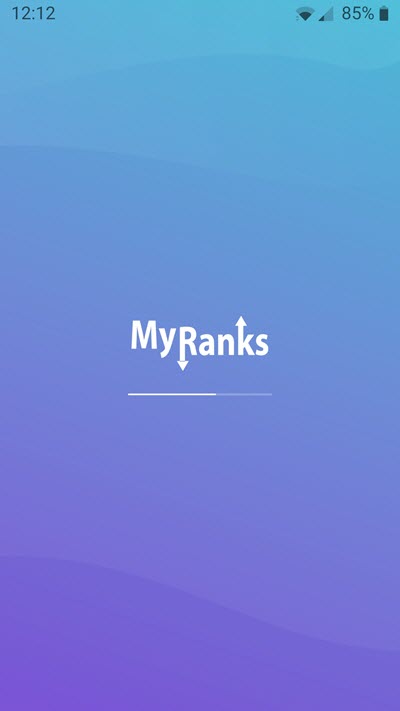

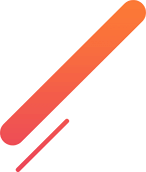
Rankings
This page is the main area where you can view your rankings.
For the displayed URL (selected at the top), you’ll see a table of the tracked terms and their rankings.
To the right of the URL at the top, you’ll see a graph icon.
Clicking it allows you to view a progress graph of all the terms under this URL.
The table will show your terms’ current rankings with a red/green/grey color to reflect changes from the previous (yesterday’s) rank.
To view Day (yesterday), Week (a week ago), and Month (a month ago) rankings, tilt your device to landscape mode in smartphones. For tablets, it will be shown by default if the width allows it.
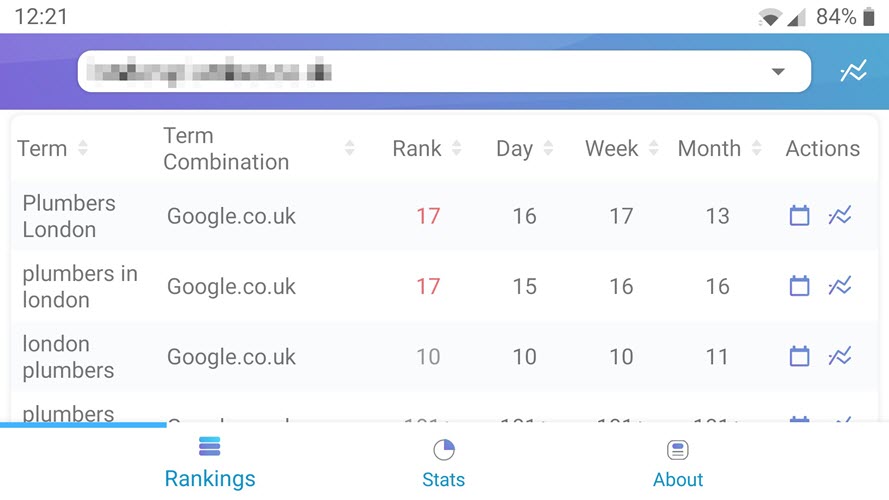
Under the Actions column, for each term, you’ll see two icons:
Calendar icon – clicking it will take you to a calendar view, where you can see a historical calendar representation of this term’s rankings
Graph icon – clicking it will take you to the term’s rankings history graph page so that you can view its progress on a graph
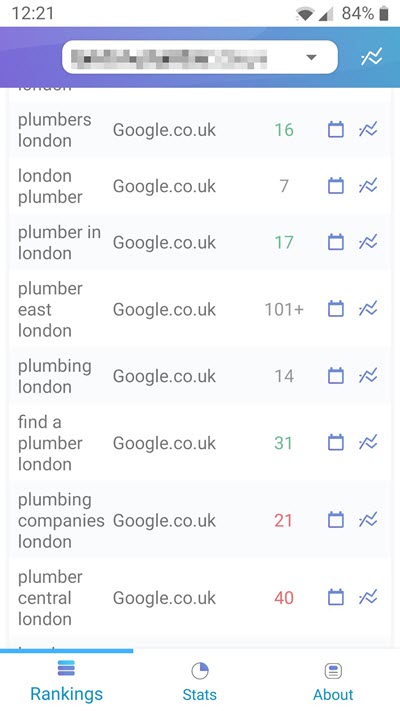

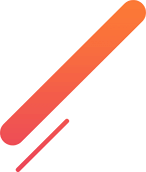
Historical Rankings
Calendar View
History Graph
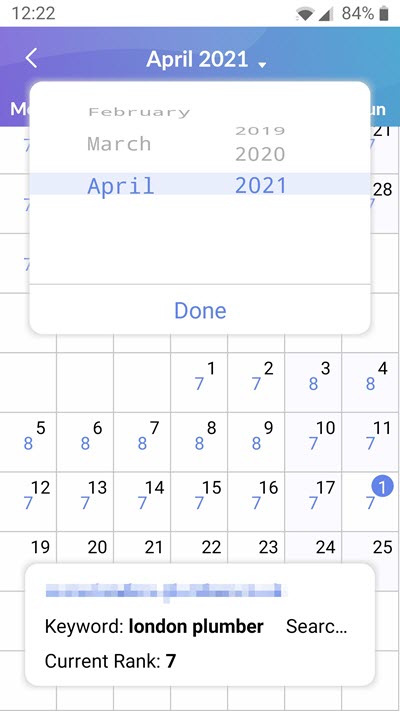

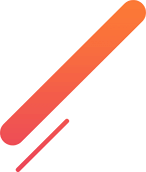
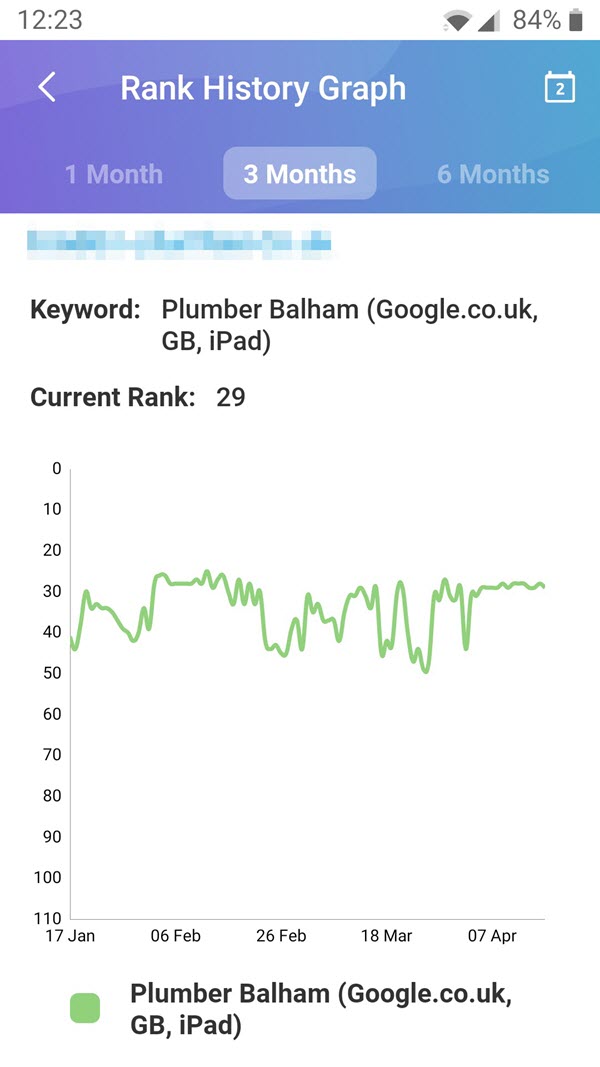

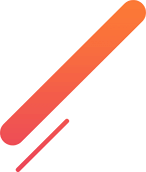
Stats
You can access the stats of the URL from the bottom menu. The URL stats show how many keyword rankings increased, decreased, or haven’t changed in the last 24 hours, one week, or one month period.
You can also see how many keywords are in the first position, 2-3 position, 4-10 position, 11-20 position, 21-100 positions and 101+.
About
You can locate the About page in the bottom menu. Here you can find your SEO company’s details, and you can also contact them for support.
Enjoy your experience!
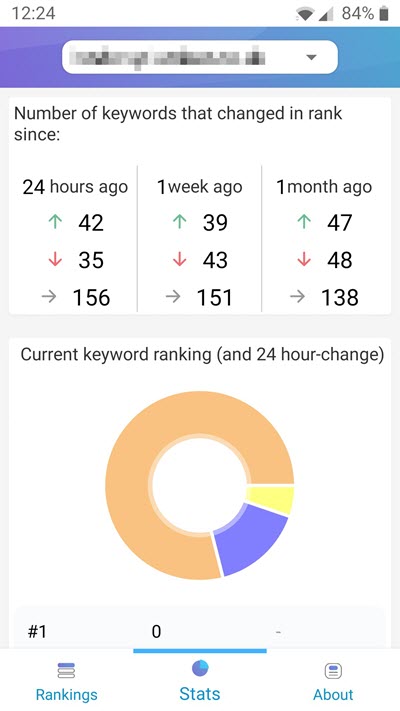

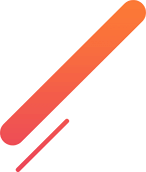
Download MyRanks App
Languages
MyRanks app is available in 13 different languages that can all be set for your account (by the person creating the account for you). Ask them for a change if required.
Available languages are:
- English
- Arabic
- Danish
- Dutch
- French
- German
- Hebrew
- Italian
- Japanese
- Portuguese
- Spanish
- Swedish
- Turkish